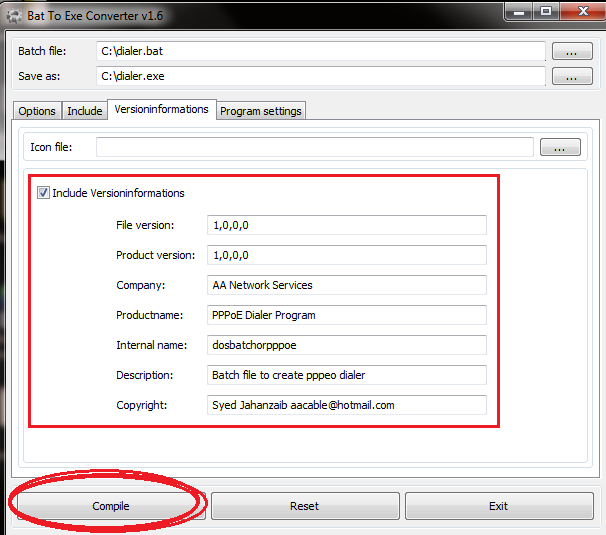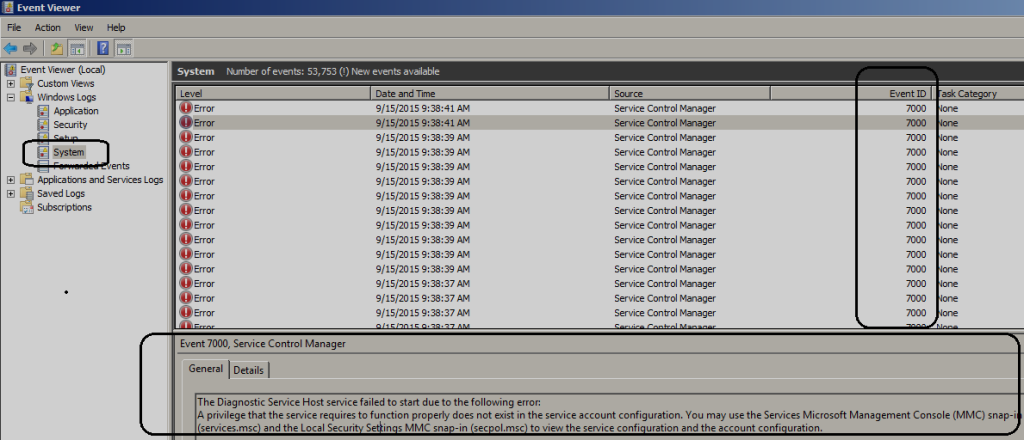Howto enable RECYCLE BIN in Widnows 2008 Active Directory Server.
Pre requisite to enable Recycle Bin in Windows 2008 Active Directory.
1- Domain controller must be Windows 2008 R2 or later.
2- Forest and domain functional levels must be Windows Server 2008 R2, If not , then first raise functional level to windows 2008 R2 using ADUC
3- Enable Recycle Bin using Power Shell. Follow the below to do so
> Open powershell by using CMD and type powershell
> Load AD module by using following command.
2- Forest and domain functional levels must be Windows Server 2008 R2, If not , then first raise functional level to windows 2008 R2 using ADUC
3- Enable Recycle Bin using Power Shell. Follow the below to do so
> Open powershell by using CMD and type powershell
> Load AD module by using following command.
Import-Module ActiveDirectory
Now activate Recycle BIN using following command
Enable-ADOptionalFeature -Identity ‘CN=Recycle Bin Feature,CN=Optional Features,CN=Directory Service,CN=Windows NT,CN=Services,CN=Configuration,DC=zaib,DC=com’ -Scope ForestOrConfigurationSet -Target ‘zaib.com’
Note: Change the zaib , com and zaib.com to match your local domain name
Delete any single user from AD for test purpose
> Now delete any user for test purpose via AD or net command
> From Powershell , Search for deleted items using following commands (TIP: To execute commands related to AD, always load module ActiveDirectory after you launch PowerShell)
Get-ADObject -Filter {name -like “*test*” -and deleted -eq $true} -IncludeDeletedObjects
Note: Change the *test to match the name or portion of delete user name
Restore Deleted User
To restore the deleted account, use following command
Get-ADObject -Filter {name -like “*test*” -and deleted -eq $true} -IncludeDeletedObjects | Restore-ADObject
If you want to use GUI for easy access, then you can try ADRecycleBin.exe (Active Directory Recycle Bin) which allows administrators to quickly restore deleted Active Directory objects via an easy to use GUI (Graphical User Interface). This is a free Active Directory Recycle Bin tool. You can download it from
Backup and restore system state in windows 2008
Following is an small howto of ‘Backup and restore system state in windows 2008‘
BACKUP
1- First install the backup features from the Server Manager.
2- Open command prompt and type
2- Open command prompt and type
wbadmin start systemstatebackup -backuptarget:d:
and press enter. It will ask for confirmation, Type Y to continue
Note: You can use a different backup target of your choosing, it must be a local drive of your server.
When the backup finishes running, you should get a message that the backup completed successfully. Goto your backup drive and you will find folder name WindowsImageBackup with backup data.
RESTORE (Authoritative)
– To restore backup, Boot Windows 2008 in Directory Services Restore Mode (DSRM)
– Open command prompt , First you need to get backup version number so that you may restore correct version of backup, use the followign command to get the version number
wbadmin get versions
– Write down the version you need to use.
– To restore AD in AUTHORITATIVE mode (Usually used for DC), use the following command
wbadmin start systemstaterecovery -version:04/04/2013-15:00 –authsysvol
Note: Change the -version: to match your backup number that noted from wbadmin get version command
– To restore AD in non-authoritative mode, remove the –authsysvol syntax at the end of the command (Usually used at ADC)
To get mroe info, please visit http://www.trainsignal.com/blog/backup-and-restore-active-directory-on-windows-server-2008 for more detailed step by step guide with snapshots